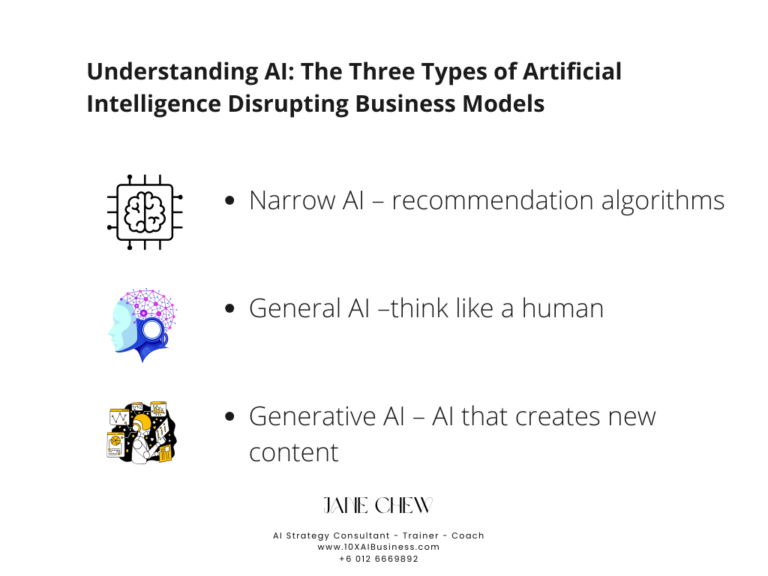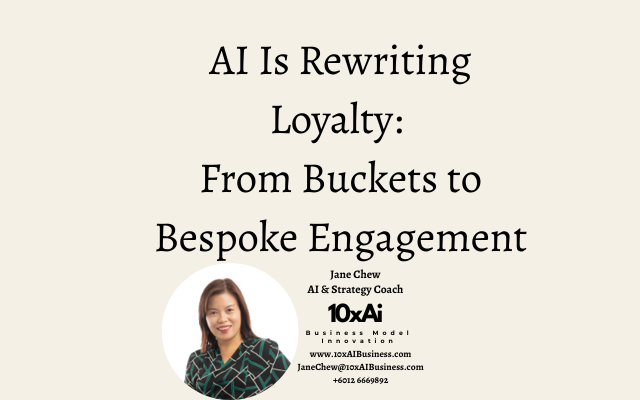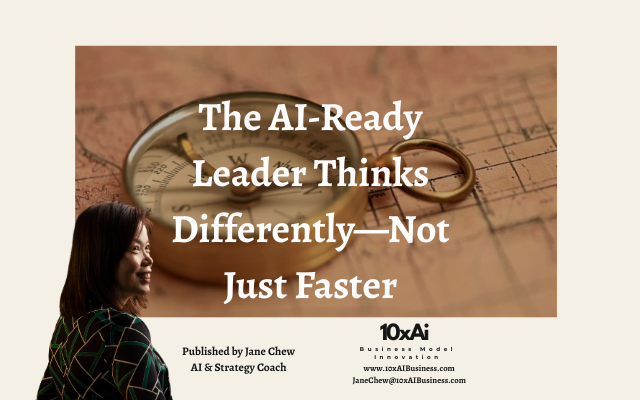| An n8n workflow utilizing OpenAI GPT-4 and LangChain that automates content creation and publishing across Twitter (X), Instagram, Facebook, LinkedIn, Threads, and YouTube Shorts. It dynamically composes prompts and schemas from Google Docs, generates contextual posts with AI, creates matching images using pollinations.ai, and publishes or archives content with approvals and notifications. |
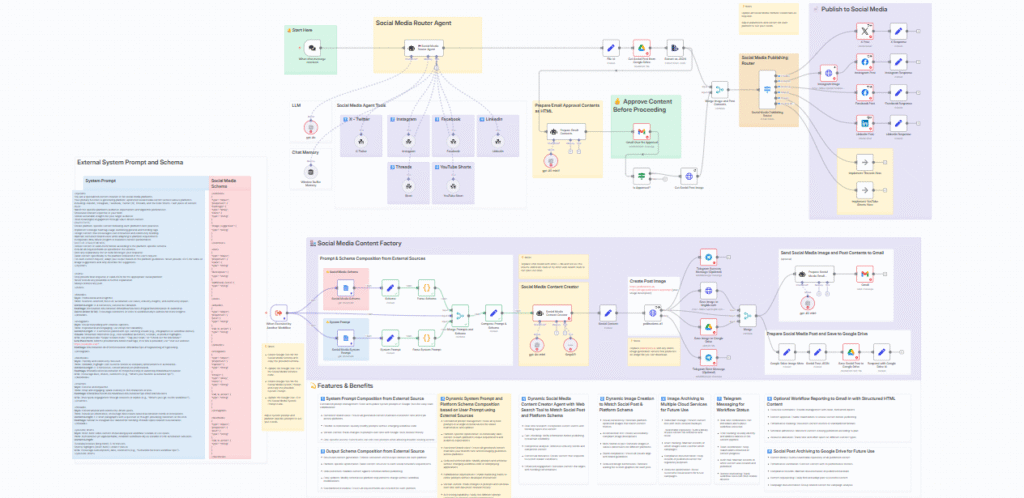
DIY Setup Guide: Automated Social Media Content Publishing Workflow
Want to save time posting across LinkedIn, Facebook, Instagram, X (Twitter), Threads, and YouTube Shorts?
This workflow turns your ideas into ready-to-publish content with images, hashtags, and calls-to-action — all in one place.
Follow these steps to set it up yourself:
🔧 Step 1: Install n8n
- Go to n8n.io and install n8n on your machine, cloud, or Docker.
- Create a free n8n account if you want to use the hosted version.
- Once installed, log in to your n8n editor at
http://localhost:5678(or your cloud workspace).
📂 Step 2: Import the Workflow
- Download the JSON workflow file provided in the members area.
- In your n8n dashboard, click Import → From File.
- Upload the JSON file and you’ll see the workflow canvas with all preconfigured nodes.
⚙️ Step 3: Connect Your Accounts
The workflow publishes to multiple platforms. Update the credentials for each service:
- X (Twitter) → Add
twitterOAuth2Api. - Facebook & Instagram → Add
facebookGraphApi. - LinkedIn → Add
linkedInOAuth2Api. - YouTube Shorts → Connect via your Google account.
- Gmail (optional) → For approval flows and notifications.
- Telegram (optional) → To receive success/error messages.
👉 In n8n, go to Credentials, create each connection, and link them to the nodes in the workflow.
🖼 Step 4: Enable Image Creation
This workflow integrates Pollinations.ai to generate AI images.
- No extra setup required, but you’ll need a free API key if you want to save images via imgbb.com or Google Drive.
- Update the
IMGBB_API_KEYin your n8n environment variables if you want image hosting.
✍️ Step 5: Customize Content Rules
The system prompt defines how posts are written for each platform (tone, style, hashtags, and CTA).
- LinkedIn: professional, industry insights.
- Instagram: short, visual, with emojis.
- Facebook: friendly, community-style.
- X (Twitter): short, punchy, max 150 characters.
- Threads: conversational, discussion-driven.
- YouTube Shorts: quick tips/tutorial hooks.
You can edit these directly in the System Prompt sticky note on the workflow canvas0007-social-media-creator.
✅ Step 6: Test the Workflow
- In n8n, trigger the workflow manually.
- Enter a topic or idea in the chat input node (e.g., “Tips to automate small business marketing”).
- The workflow will:
- Generate content tailored for each platform.
- Create an AI-generated image.
- Save draft posts to Google Drive.
- (Optional) Email drafts for approval before posting.
- Publish directly once approved.
💡 Pro Tips
- Always approve content first before auto-posting. The “Approve Content Before Proceeding” step makes sure nothing goes live without your green light0007-social-media-creator.
- Start small: connect one social account first, test it, then add more.
- Adjust hashtags to match your niche.
🎉 You’re Done!
Once set up, your Social Media Content Factory will run like a publishing team in your pocket — generating, approving, and posting content automatically.
👉 Try it now, and let me know what workflows you’d like to see next!