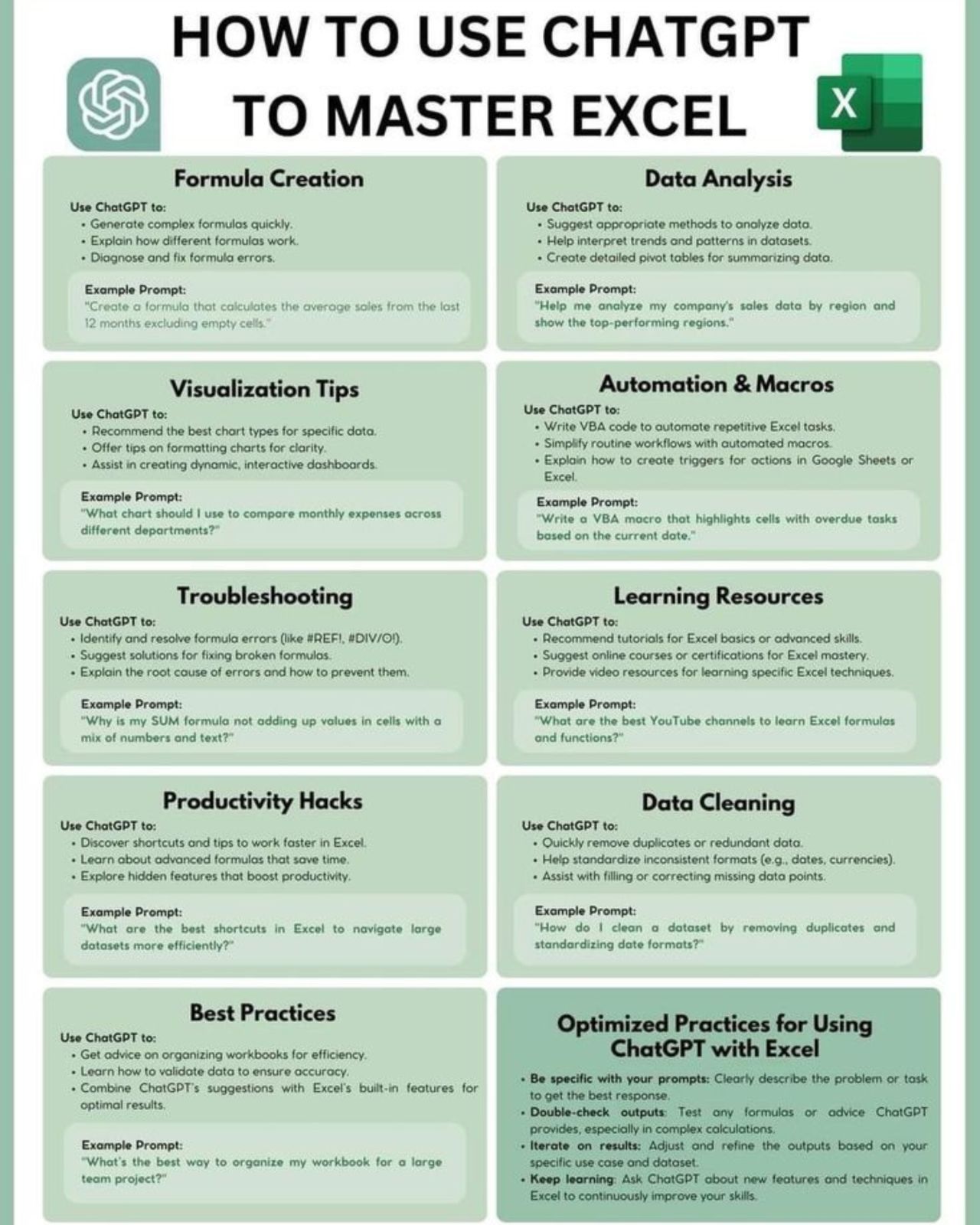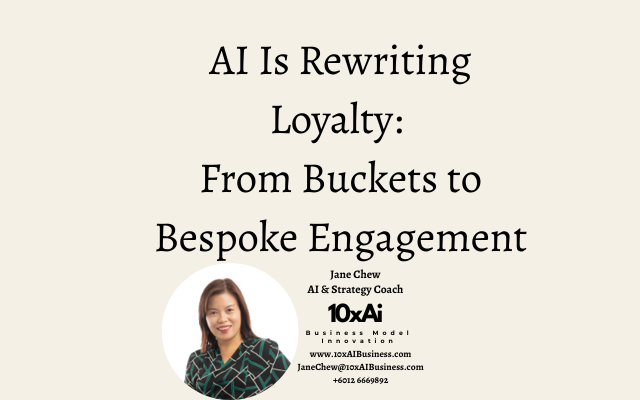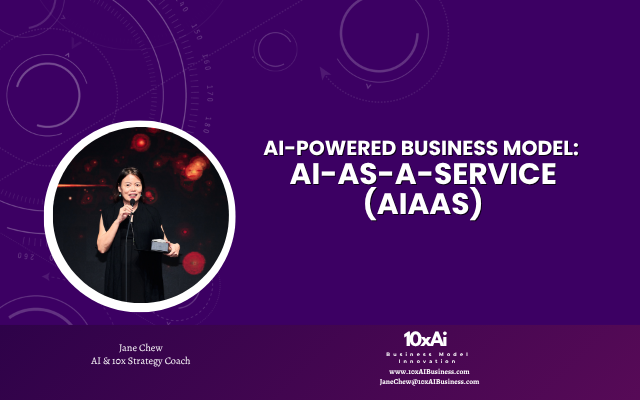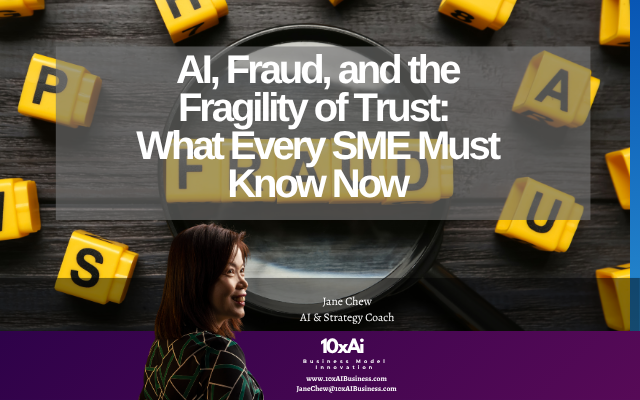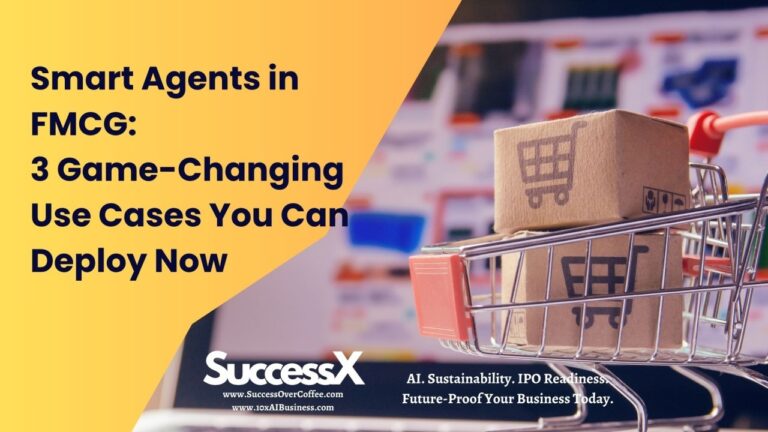5 (realistic) ways to use ChatGPT to master Excel.
Here’s how to make the most of it:
1. Formula Creation:
Generate complex formulas quickly.
Explain how different formulas work.
Diagnose and fix formula errors.
Example Prompt:
“Create a formula that calculates the average sales from the last 12 months excluding empty cells.”
2. Data Analysis:
Suggest appropriate methods to analyze data.
Help interpret trends and patterns in datasets.
Create detailed pivot tables for summarizing data.
Example Prompt:
“Help me analyze my company’s sales data by region and show the top‑performing regions.”
3. Visualization Tips:
Recommend the best chart types for specific data.
Offer tips on formatting charts for clarity.
Assist in creating dynamic, interactive dashboards.
Example Prompt:
“What chart should I use to compare monthly expenses across different departments?”
4. Automation & Macros:
Write VBA code to automate repetitive Excel tasks.
Simplify routine workflows with automated macros.
Explain how to create triggers for actions in Google Sheets or Excel.
Example Prompt:
“Write a VBA macro that highlights cells with overdue tasks based on the current date.”
5. Troubleshooting:
Identify and resolve formula errors (like hashtag#REF!, hashtag#DIV/0!).
Suggest solutions for fixing broken formulas.
Explain the root cause of errors and how to prevent them.
Example Prompt:
“Why is my SUM formula not adding up values in cells with a mix of numbers and text?”
6. Learning Resources:
Recommend tutorials for Excel basics or advanced skills.
Suggest online courses or certifications for Excel mastery.
Provide video resources for learning specific Excel techniques.
Example Prompt:
“What are the best YouTube channels to learn Excel formulas and functions?”
7. Productivity Hacks:
Discover shortcuts and tips to work faster in Excel.
Learn about advanced formulas that save time.
Explore hidden features that boost productivity.
Example Prompt:
“What are the best shortcuts in Excel to navigate large datasets more efficiently?”
8. Data Cleaning:
Quickly remove duplicates or redundant data.
Help standardize inconsistent formats (e.g., dates, currencies).
Assist with filling or correcting missing data points.
Example Prompt:
“How do I clean a dataset by removing duplicates and standardizing date formats?”
9. Best Practices:
Get advice on organizing workbooks for efficiency.
Learn how to validate data to ensure accuracy.
Combine ChatGPT’s suggestions with Excel’s built‑in features for optimal results.
Example Prompt:
“What’s the best way to organize my workbook for a large team project?”
10. Optimized Practices for Using ChatGPT with Excel:
Be specific with your prompts:
Clearly describe the problem or task to get the best response.
Double‑check outputs:
Test any formulas or advice ChatGPT provides, especially in complex calculations.